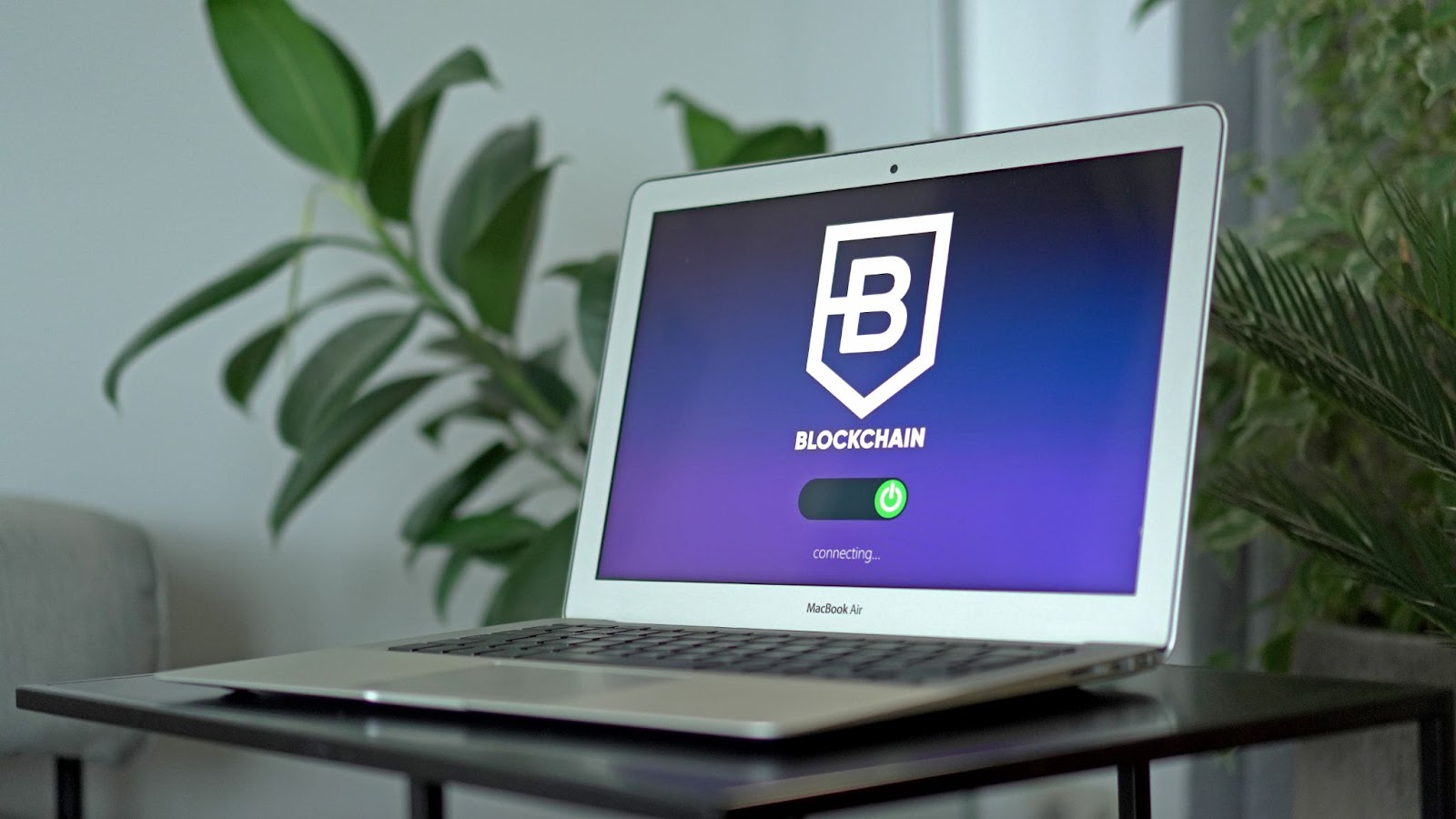Though we’ve been witnessing a fast rise in the number of tech-savvy individuals, thanks to the Internet, it’s interesting how many Internet users actually look for the simplest tech solutions online. People are the most interested in basic things and simple tools that can really help them speed up their daily work activities.
For example, many people want to learn how to print an Excel spreadsheet, how to format their book manuscript in Word, or how to convert their document to PDF for safe and easy sharing of information. Knowing how to properly handle document management software can make a big impact on our work productivity.
When it comes to increasing productivity, most enterprises and business professionals today have some kind of a PDF conversion tool in their toolbox to help them manage PDFs on a daily basis. Comprehensive PDF tools are a better choice for businesses than single-feature converters that crowd the web. If we manage to find a full-featured PDF converter that is at the same time very easy to use, we’ve accomplished our goal.
The new version of Investintech’s Able2Extract is a great solution that fits this description. It is simple to use, reliable and includes PDF management features that are needed in every business environment. And the main thing that users want to know when evaluating similar tools is: how to convert PDFs to and from editable file.
Convert PDF to 15 different file formats
With Able2Extract 9 users can convert PDFs to MS Word, Excel, PowerPoint, Publisher, OpenOffice (Writer, Impress, Calc), AutoCAD (DWG, DXF), Images (JPG, PNG, BMP, GIF, TIFF) and HTML. Here’s an example of a PDF to PowerPoint conversion:
To open a PDF for conversion, click Open:
Click Select All to convert the whole PDF. If you only want to convert one slide, or even one sentence, click Select Area and use your mouse to select the part for conversion.
Click on PowerPoint on the toolbar and save your editable PowerPoint presentation to your folder.
The tool also offers customization options for conversions that could be more complex, such as PDF to Excel or PDF to AutoCAD. This is a very helpful feature that lets users customize their documents according to their preference prior to conversion, only in a few additional steps.
Create PDF from any printable file
The latest release of Able2Extract includes the option of creating and securing PDFs. Users can create PDFs from any printable file format, either from the document application itself using the virtual print driver (Able2Extract 9), or from A2E application:
Choose a document to convert to PDF from your folders. The conversion will automatically start and quickly finalize. It can’t get any simpler than that.
Secure PDF with passwords
- To secure a PDF with Able2Extract, follow these steps:
- Open or create a PDF file using commands that we showed in the previous tutorials.
- Click on View, and then choose PDF Creation Options…

- Choose Security, click on the Secure PDF box and input passwords for the owner and user of the PDF.

Now secure your document by checking file permission options. Every option that you uncheck (such as copying, printing, modifying PDF, etc.) will be denied to users who open your document.
Edit PDF pages and document information
Able2Extract includes certain editing capabilities that can be quite handy.
Go to Edit tab and click on Pages:
As you see, you can delete, move, resize, scale or rotate each PDF page in your document. Also, you can go to Edit ? Viewer Preferences and select how you want people to view your document:
Batch convert documents and save time
Finally, for users who are really chasing after deadlines, batch conversion can be a life saver. Users can open as many PDF documents as they want and batch convert them to their chosen format all at once.
Add files you want to convert, and also remove ones that you decide not to include.
Select the output folder and output format. You can choose between MS Office, OpenOffice and Text formats.
To test all these options and Able2Extract performance, download a free trial version of the tool and convert as many files as you want for seven days.