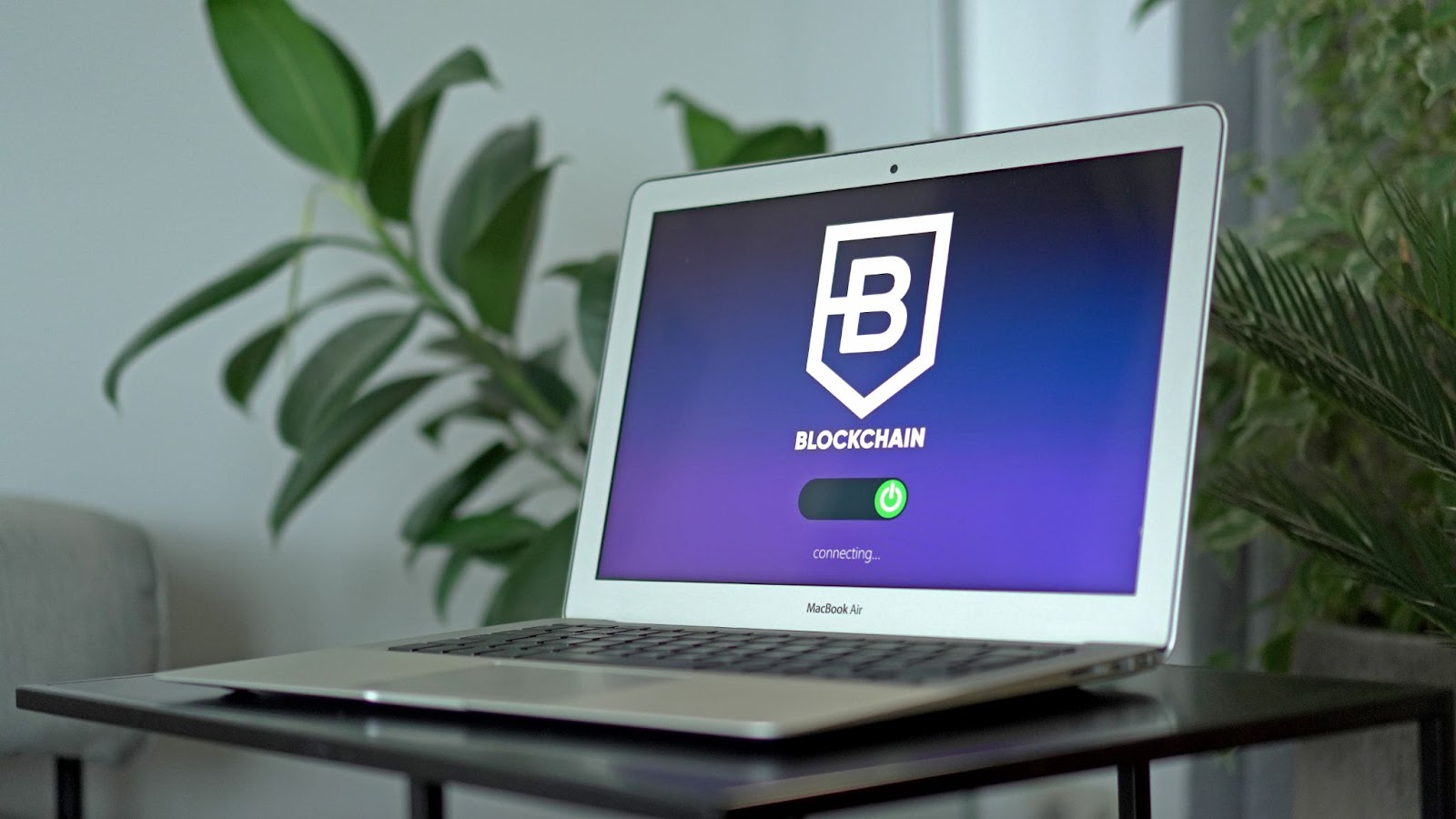How to Monitor Your Website Downtime for Free using Google Docs Application
How would you feel when you realized all your blogging efforts overnight turns to nothing due to uncaring attitude of yours to your web properties?
You’d felt bad seeing those valuables becoming something you cannot be happy about right?
I know but now you don’t need to feel bad about your website or any of your web properties once you have the right tracking and web monitoring tools at your disposal to take care of the unforeseen circumstances.
Dealing with website downtime have proved to be a very tricky task over the years since the inception of the internet. it is so because tools that makes website monitoring easy comes in higher prices which makes it difficult for a newbie blogger or an averagely living blogger without a sponsor. I have been in this situation before and I know how I felt that time when majority of my websites gone offline for about a week owing to lack of website monitoring tool to help track/check whether those sites are online or if they’re offline.
Web property monitoring company like PingDom and some other website monitoring services providers out there charges user a certain amount of money in order to keep track of their web property, either on the owner’s behalf or the owner do the hard work himself for free.
If you want the site to help you track your website freely, you have to be available every time of the day to check and track these tools reports about your websites. However, if you can spend few bucks, these companies can help you do the hard work, tracking your website from morning till evening for downtime, error codes and so many other activities including hacking attempts by some tools.
But if I don’t have fat-budget and free time to track my sites, which way to go?
This post is mainly for you because I know personally that not everybody could afford paying a certain amount of money for your website tracking activities.
Here comes Google Docs Website Monitor HD sheet for you, developed by the Technology Father, Amit Agarwal of Digital Inspiration. The script used for this experiment was generated from ctrlq.org and there available all the full project source code. And before you move on, please be reminded that no one else will have access to your Google Docs data and you have access to disable the script any time you like by simply removing the email address in cell B3 to nothing – blank.
Now, let’s move on!
Website Monitoring in real-time with SMS/Text Alerts

=>> 1. Click this link here to create your personal copy of the Website Monitor HD spreadsheet in your personal Google Docs account.
=>> 2. In the menu bar of your Google Docs account, you will see a new tab that shows “Website Monitor” in the Google Docs toolbar.
=>> 3. Once you click the link above, you will see a popup that asks you for authorization. Click the YES to allow to create a copy of the sheet for you.
=>> 4. Inside the sheet, follow the image attached above from Amit’s blog or follow my step-by-step explanations. In cell B2, input all your Website URLs with comma separating one website from the other and in the cell B3, enter your email address where you want to receive the alerts via email.
=>> 5. After you’re done with all the steps, then navigate to where you will see Website Monitor on the upper side of the sheet (see the screenshot), and then click on “Start Monitoring”.
Once you did that, close your Google Docs sheet and immediately, it will start monitoring your blog/websites in the background.
What if I don’t want to receive SMS Alerts?
It is very easy to do!
If you don’t wish to get SMS notifications about your website’s status, please make the change in your Google Docs sheet by changing the cell B4 value to either Yes or No.
What if there’s no Website Monitoring SMS Alerts on my device?
If after the whole configuration, you didn’t get SMS alerts on your mobile phone, please make sure that your mobile handset is associated with Google Calendar as it is well-detailed in this tutorial.
While carrying out this Google Docs Website Monitor configuration, did you encounter any challenges? Please share your experiences and challenges with us or if you have any other suggestions and additions to ways bloggers, web property owners can easily monitor their websites, we’d be glad to help or add them to the post for better understanding and implementation. In doing this, you are lending hands to others 🙂