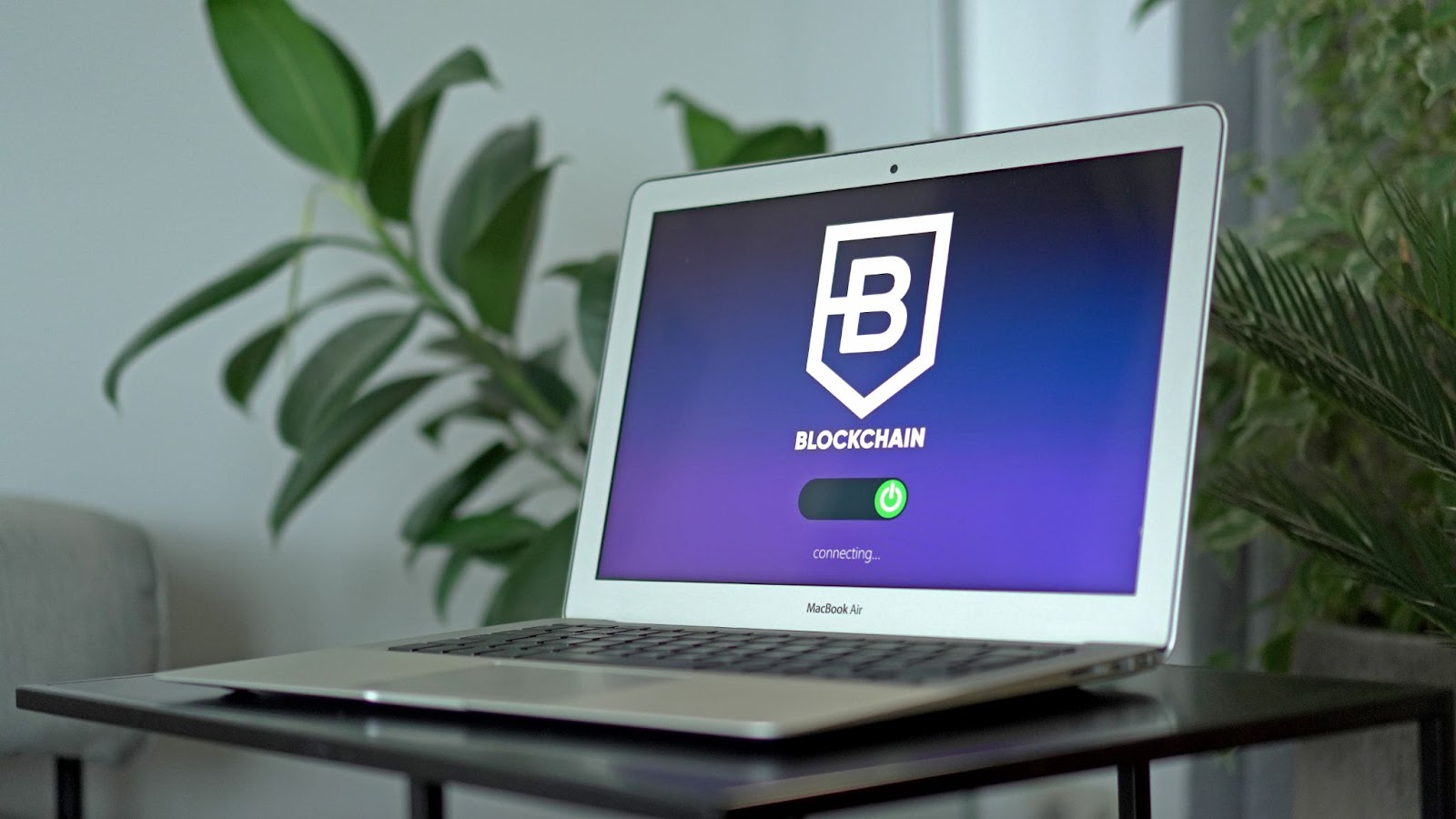It is hard to the actual reasons, but among different versions of Microsoft Exchange Server, MS Exchange Server 2003 is widely used. Even at today’s time, when Microsoft is busy marketing Exchange Server 2010, there are still a good number of users, who use Exchange Server 2003. In fact, for the users who have been using Exchange Server for a long, 2003 gives good old traditional feeling. Like any other Exchange Server versions, Exchange 2003 has its pie of troubles and in of the occasions, it gets inaccessible all of a sudden. All your attempts to mount your mailboxes go in vein and you can not access any of your mail items.
The Exchange Server has an application log file, which stores every instance of Exchange Server problem along with their corresponding event IDs. By analyzing these event IDs and the information associated with them, it is possible to zero-in on the actual cause behind the problem. In the above case, when you look into the application log, you may find an error message as written below:
“Event Type: Error
Event Source: MSExchangeSA
Event Category: MAPI Session
Event ID: 9175
Date: 2/1/2012
Time: 7:10:29 PM
User: N/A
Computer: CRC2K3
Description:
The MAPI call ‘OpenMsgStore’ failed with the following error:
The Microsoft Exchange Server computer is not available. Either there are
network problems or the Microsoft Exchange Server computer is down for
maintenance.
The MAPI provider failed.
Microsoft Exchange Server Information Store
ID no: 8004011d-0526-00000000”
Along with this, if you further try to mount the public folder of the Exchange Server, you may come around the below error message:
“The database files in this store are corrupted”
Cause:
Here, the problem has occurred due to the fact that the information store has failed to run. It is a known fact that if the information store has stopped with the System Attendant still running, then the System Attendant keeps the MAPI session active, which results in the problem. There can be a number of events that may lead to the above issue as below:
- While trying to mount a mailbox store or public folder store
- While the System Attendant tries to generate an off-line Address Book
- While the stores are down with the System Attendant trying to perform the routine management tasks
- While performing a Mailbox Move operation
In some other occasions, the above problem is because of a possible corruption in the Exchange Server database, following file system corruption, operating system malfunction or any hardware/software contradiction.
Resolution:
In order to repair the corrupt Exchange Server database and recover data from it, you can run the ‘ESEUTIL’ utility with the syntax – ‘eseutil/p’. But, if the database has got severely damaged, you need to take the help of any advanced Exchange Server repair utility, like Stellar Phoenix Mailbox Exchange Recovery.
Stellar Mailbox Exchange Recovery software incorporates advanced algorithms to repair the corrupt Exchange Server database and successfully recover the mail items with their original structure. Some of the prominent features of this Exchange Repair software are as below:
- Recovers inaccessible mailboxes, irrespective of database corruption cases
- Recovers both 32-bit as well as 64-bit Exchange database files
- Provides Quick and Extensive scanning methods
- Recovers accidentally deleted user mailboxes
- Allows recovering specific mail objects from the mailbox
- Saves the recovered mailboxes in easily importable PST format
- Works on Windows 7, Vista, Server 2003, XP and 2000
Stellar Mailbox Exchange Recovery is a highly reliable Exchange repair software and you can perform the mailbox recovery process in few easy steps. Below screen shots will give you a clear idea about the process:
EDB Recovery Process, Using Stellar Mailbox Exchange Recovery:
Stellar EDB tool incorporates highly interactive graphical user interface to recover all your lost or inaccessible mail components in few easy steps:
- Open/Find EDB File: Click the appropriate button to select/search the corrupt Exchange database file (EDB).

- Start Scan: Choose the correct Server Type and click the ‘Start’ button to begin the scanning process.

- Select Scan Method: Select the appropriate scan method for effective recovery.


- Progress of scanning process: The process progress bar at the bottom of the interface shows the phase completion of the scanning process.

- Quick Scan Fails: If the ‘Quick Scan’ method fails, the software prompts to opt for the ‘Extensive Scan’ method.

- Wrong Server Type: If you have chosen the wrong Exchange Server version under ‘Server Type’, below screen shot appears. You need to correct it before proceeding.

- Unsatisfactory result with Quick Scan: If Quick Scan does not give you satisfied results, rescan with the ‘Extensive Scan method.

- Preview of files: On completion of the scanning process, the software lists all the recoverable files. Click any item to see its preview.
- Save: Click the ‘Save Mailboxes’ icon to on the toll Bar to save all the recovered data as PST file.

Stellar Phoenix Mailbox Exchange Recovery is a completely reliable utility and you can perform the recovery operation, without worrying about any damage to your precious data in the Exchange mailbox.