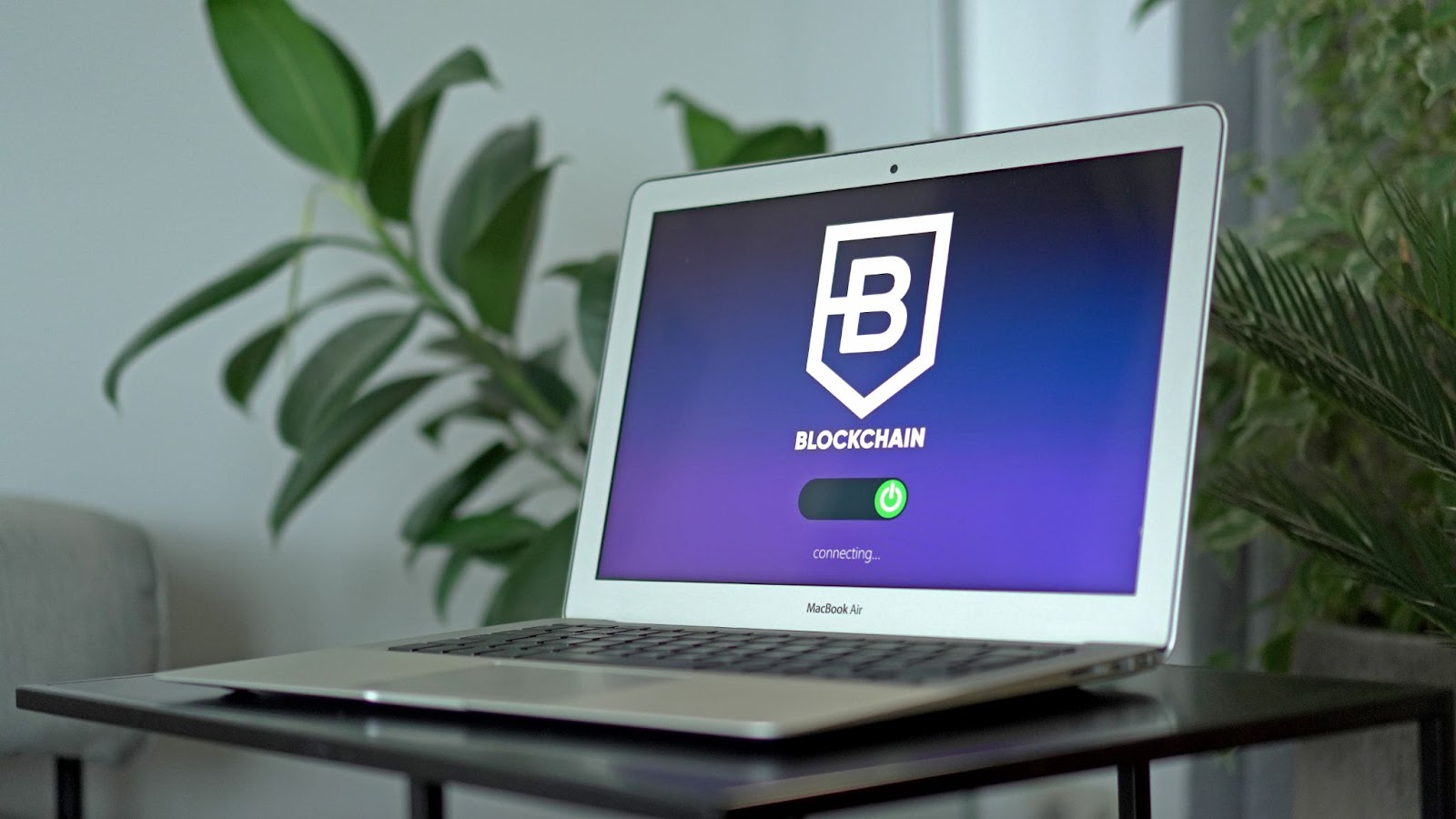It’s been a few days since Apple released iOS 10, but we’ve already received some reports of issues that users are facing with the latest firmware. Even after eight beta iterations, the firmware is still plagued with problems ranging from soft brick to Wi-Fi & Bluetooth connectivity problems.
To help you get the most out of iOS 10, we’ve compiled a list of the common iOS 10 problems and how to fix them.
Solving Common iOS 10 Problems – How to Fix The Most Common Problems/Issues in iOS 10.

1. iOS 10 Update Soft Bricks iPhone and iPad
Many users who updated their device to iOS 10 on the day of release faced a critical issue where the installation would fail, which ends up soft bricking their iPhone or iPad with a Connect to iTunes screen. Apple already acknowledged this issue and fixed it to prevent further issues, but if you’ve fallen into this problem, then we have a handy guide to help you fix it:
Here’s How to Fix the Issue Where iOS 10 Soft Bricked Your iPhone or iPad
Step 1: Before you plug in your iOS device. Take a moment to make sure you are using the latest version of iTunes (i.e. iTunes 12.5.1 or higher which supports iOS 10). Click on iTunes in the menu bar and then click on “Check for updates.”
Step 2: Connect your bricked iPhone, iPad or iPod touch to your computer.
Step 3: iTunes will detect your iOS device is in Recovery Mode, and you will get a prompt informing you that “Your iPhone cannot be updated, you must restore it to factory settings. Click on the Restore button to continue.
Step 4: You will then get a prompt asking you if you’re sure you want to restore your iPhone or iPad to factory settings. In our case, we don’t have an option, but to click on “Restore and Update” button to proceed.
Step 5: iTunes will now download the iOS 10 firmware file, extract the software to restore and update your iPhone or iPad with iOS 10.
Please note that I got quite a few errors such as error code -18, 1671 during the restoration process in Step 4 and Step 5. I would recommend you to keep trying, as I was able to restore my iPhone 6s Plus after a few attempts. It could be due to the load on Apple’s servers to the surge in traffic
2. iOS 10 Software Update Failed
This is one of the most common issues that users face when updating to a new iOS firmware. The problem has appeared previously in iOS 8 and iOS 9 and some users have been facing it in iOS 10 as well. A “Software Update Failed” popup will appear followed by a message that says “An error occurred downloading iOS 10”. If you are facing this problem, then read the following article to find how to fix the issue:
Here’s How to fix it
When the error popup appears, you will be prompted with two options namely “Close” and “Settings.” Press the Close button to exit the error message, wait for a couple of minutes and then proceed with installing iOS 10 again from Settings.
3. IOS 10 Update stuck at ‘Update Requested.’
When Apple releases a new iOS firmware, users from all around the globe attempt to install the update on the same day, which causes a huge spike in traffic on Apple servers. To better manage this traffic, Apple introduced a new feature in earlier versions of iOS. When you go to the software update page on your iPhone and attempt to download the iOS 10 file, you will get an “Update requested…” message and your download should begin shortly.
Solution 1: Perform a hard reset
If the iOS 10 update is stuck at “Update requested…” for a long time, perform a hard reset on your iPhone by holding down the Power and Home buttons together until you see the Apple logo on your screen. Once restarted, you can go back to the software update page and retry downloading iOS 10.
Solution 2: Reset network connection
Sometimes the issue could be with your iPhone’s network connection. First of all, make sure that you have a proper network connection. If you do so, the next step is to disable your network connection by turning off WiFi or 3G/LTE and then turn on again.
Solution 3: Update via iTunes
If none of the above solutions work, then you can go with the traditional method of updating your device to iOS 10 using iTunes. Simply plug in your device to your computer, launch iTunes and click on the Update button to begin the process.
These are some solutions that you can try to get past the “Update requested…” message and start the iOS 10 download.
4. Battery Draining Quickly
Battery life problems are the most common issue that users face when updating to the latest iOS firmware. In iOS 10, this problem persists for some users, even after using their device normally without doing any heavy task.
Unfortunately, there’s no quick fix to this issue as the problem depends on your usage pattern, so it’s difficult to find out what exactly is causing your battery to drain quickly. But we do have a bunch of tips and suggestions to help you fix poor battery life in iOS 10 and other operating systems. You can read them in the following articles:
1. Apple admits iOS battery shortcomings – fix coming in weeks
2. Expert’s Guide to Improving Your iPhone Battery Life Revealed for Free – Infographic
3. Discover a breakthrough aluminium battery that can charge your iPhone in 60 seconds!
4. How to Boost your iPhone Battery Life and Enhance Its Life Span With These Tricks
5. How to Prevent Your Blackberry Battery from Draining
Tips to fix iOS 10 Battery Life Problems
-
Battery usage
The first step in fixing the battery problems is to understand battery usage. iOS gives you a breakdown of battery usage by apps. It even gives you the amount of time the app was used and the amount of time it was running in the background. You can use that information to identify the battery hogs.
-
Foundation App Refresh
iOS’ keen multitasking highlight lets applications bring content out of sight. In spite of the fact that Apple has made a lot of advancements to guarantee that battery utilization is negligible, it’s conceivable that ineffectively created application can deplete battery life because of this component. To cripple Background App Refresh go to Settings, > General > Background App Refresh > and turn it off for applications that don’t totally should be upgraded constantly. Foundation App Refresh is an awesome element. However you needn’t bother with it for each application.
5. Mail App Doesn’t Receive New Emails
In the wake of redesigning to iOS 10, a few clients have been confronting issues with the stock Mail application, whereby it quits bringing new messages or says that your letter box secret word is off base, despite the fact that you have entered the right watchword.
To determine this issue, you can expel the influenced email accounts from the Mail application and include them once more. To do as such, take the means underneath:
Step 1: Launch the Settings application.
Step 2: Scroll down a little and pick Mail.
Step 3: Tap on Accounts.
Step 4: A rundown of all the email accounts you’ve included will appear. Find and open the record that has been affected.
Step 5: Scroll to the end of the page and squeeze ‘Sign Out’.
Step 6: Follow similar strides to expel the variously influenced email accounts.
Step 7: Once you’ve expelled them, backpedal to the Accounts list, look to the base of the page and tap on Add Account.
Step 8: Choose your email supplier and enter your record accreditations to add it to Mail.
After you re-include all the email accounts, you ought to have the capacity to get new messages with no issue.
6. Bluetooth Not Working Properly
Issues with Bluetooth availability are not uncommon. It has happened in past iOS discharges and still continues in iOS 10. A few clients have reported that Bluetooth arbitrarily drops a combined association or it neglects to interface with an auto adornment. To settle this issue, you can reset the system settings:
Step 1: Open the Settings application and go to General.
Step 2: Scroll to the end of the page and pick Reset.
Step 3: Tap on Reset Network Settings.
Step 4: If asked, enter your gadget’s password.
Step 5: Tap on Reset Network Settings to affirm.
By resetting your iPhone’s system, you are giving back all the system settings back to the manufacturing plant defaults, which much of the time settles the issues you’re confronting with Wi-Fi or Bluetooth.
On the off chance that this arrangement doesn’t help, then look at our article on the most proficient method to settle Bluetooth availability issues:
7. iMessage Effects Not Working
iMessages Effects are one of the cool new elements of iOS 10 that makes it more enjoyable to speak with your companions utilizing the Messages application. Numerous clients have reported that they can’t send iMessage impacts or view the ones got from their companions in the wake of upgrading to iOS 10.
A typical guilty party of this issue is that having ‘Decrease Motion’ empowered keeps iMessage impacts from working. Along these lines, you need to impair it. To discover how read this article: Step by step instructions to fix iMessage impacts not working in iOS 10
Solution: Disable Reduce Motion
A typical settle to this issue is to kill ‘Lessen Motion,’ which you may have empowered to cripple parallax impact of application symbols and to diminish activities. In any case, it appears that having this empowered makes issues for iMessage impacts so turning it off may settle the issue.
Step 1: Go to Settings – > General.
Step 2: Open Accessibility and pick Reduce Motion.
Step 3: If it’s empowered, flip it off.
Presently, backpedal to iMessage and check whether you can send impacts or view the ones conveyed by your companions.
8. Introduced Apps Start Crashing
It can baffle when your most loved applications begin slamming on your iPhone. It appears that a little number of clients who have upgraded to iOS 10 is confronting this issue, where the introduced applications crash directly in the wake of propelling. To keep this from happening, you can attempt the accompanying arrangements:
- Make beyond any doubt that the application has been overhauled to the most recent form. To do as such, go to the App Store and open the Updates tab. Check whether there are any accessible redesigns for the application.
- Uninstall the application and after that reinstall it. To do as such, tap and hang on the application until it begins squirming. Press the “X” catch and pick Delete. Next, go to the App Store and introduce the application once more.
9. Issues with Wi-Fi Connectivity
It is safe to say that you are confronting an issue in iOS 10 where Wi-Fi neglects to associate with a close-by system or haphazardly detaches from an associated arrange? Attempt the accompanying answer for altering the issue:
Step 1: Open the Settings application and go to General.
Step 2: Scroll to the end of the page and pick Reset.
Step 3: Tap on Reset Network Settings.
Step 4: If asked, enter your gadget’s password.
Step 5: You’ll be requested that affirm the activity. Tap on Reset Network Settings.
If this doesn’t help then look at our article on the most proficient method to settle Wi-Fi issues for other conceivable arrangements:
10. Touch ID Not Working in the App Store
In the wake of redesigning to iOS 10, you may confront an issue with Touch ID where it can’t be utilized to make a buy in the App Store. Indeed, even in the wake of empowering it to be utilized with App Store buys, despite everything it doesn’t work. To settle this issue, you can read the accompanying article:
Alter Touch ID Not Working in the App Store
Step 1: On your iPhone or iPad, dispatch the Settings application and explore to Touch ID and Password segment. You may be requested that enter your password if empowered.
Step 2: Turn off the flip for iTunes and App Store.
Step 3: Next, reboot your gadget. Hold down the bolt/rest catch to turn it off. Rehash a similar procedure to turn it on.
Step 4: Go back to the Touch ID and Password location area in Settings.
Step 5: Turn on the flip for iTunes and App Store.
After taking after the above strides, on the off chance that you endeavor to buy anything from the App Store, you ought to be requested that utilization Touch ID as opposed to entering your Apple ID secret word. Remember that App Store obliges you to enter your Apple ID secret word on the off-chance that you haven’t acquired anything inside the most recent 24 hours.
Now and then the issue can be brought about because of an equipment issue with Touch ID. So ensure that Touch ID is acting as expected. You can check this by utilizing Touch ID on the Lock screen to check whether it opens your gadget.
This guest post is written by Lisa Myers, She works at Rebates Zone as a software engineer.